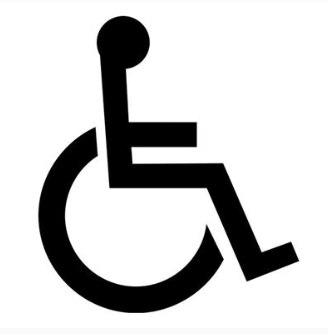Latest Posts
April 25, 2025
The Best Things to Do in Charlottesville, VA
April 22, 2025
Cornerstone Homes Celebrates Big Wins at the NAHB IBS Nationals!
April 22, 2025
Cornerstone Homes Shines Bright at the HBAR MAME Awards!
April 22, 2025
Spring Forward into the Future of Chickahominy Falls
January 22, 2025
Featured Community: Villas at White’s Mill in Abingdon, VA
December 19, 2024
Our Best Tips for Rightsizing Into a New Home
December 5, 2024
Holiday Recipes For Gathering with Friends and Family
November 14, 2024
Practicing Gratitude Can Improve Your Health
November 12, 2024
Fall Outdoor Activities Around Town
How to Zoom and FaceTime: Staying Connected With Friends and Family
Staying connected is what life is all about in a Cornerstone community… and that will never stop being our “cornerstone,” even during social distancing times. Thanks to modern video tools, you can still connect with your neighbors, family and friends right from the comfort of your home or patio!
Thanks to the internet we can video chat on our smartphones, our computers or TV! There are several tools that are easy and fun to use. We’re focusing on two of our very favorites, Zoom and FaceTime, because they’re convenient and reliable, whether you want to start a virtual book club with neighbors, “share” coffee with a friend in the morning, organize a virtual happy hour, or teach your grandchildren your latest recipe. Stay #social while social distancing!

How to Use Zoom
- Visit https://zoom.us/, or download Zoom from the App Store on your smartphone
- Click “Sign Up” and create an account with your email address
- Once you’ve signed up, you can start your own video chat:
- Click the “Meetings” icon
- You’ll see your Personal Meeting ID (write it down and send it to your friends)!
- Click the “Home” icon on your computer, or the “Meet & Chat” icon on your smartphone
- Click “Start with video” on your computer, or “New Meeting” on your smartphone
- Once your friends enter your 10-digit Personal Meeting ID, they’ll join the video chat!
- You can also join a friend’s video chat by entering their Personal Meeting ID:
- Click “Join” on either your computer or smartphone, and enter the 10 digits they give you
How to Use FaceTime (only for Apple products)
- FaceTime from your computer with one person or a group:
- Locate the “FaceTime” icon (bright green)
- If you can’t find it, click on the “Finder” icon at the bottom of your screen (blue and white with a smiley face) > click “Applications” on the left > scroll to find the “FaceTime” icon
- Once you’re in, type in the name, email, or phone number of the person you want to video chat with (for more than one person, separate information by commas)
- Click the camera icon and voila!
- FaceTime with one person from your iPhone:
- Click on the “Contacts” icon
- Scroll and click the person’s name that you want to video chat with
- Click on “video” or “FaceTime” and you’re in
- FaceTime with a group from your iPhone:
- Start a “group chat” in your “Messages” (click “Messages” > click the circular blue button in the top right corner > type in all of the names of the people you want to video chat with)
- Once you have your group chat, click the icons at the very top where it says “# people”
- Click “FaceTime” and you’re off!

Right now, when we list the things we are thankful for, I’m adding the internet!!! Not only can we stay connected to those we miss, but there are opportunities for teaching, listening to concerts, and even staying connected to church services. Who would have thought! So be adventurous and give it a try! Cornerstone Cares: stay safe and healthy, and keep your dreams alive! We are here to answer any questions, make a private appointment, or provide FaceTime tours personalized just for you!!